Using Aging Categories in AR
- In File Maintenance|Edit Customer Information
when the form comes up, locate a customer using the Get Customer Record
button.
- Once editing the customerís data
in the lower right there is a field for Aging Category. (See arrow below.)† You can specify what you want to enter
in this field by AGECAT entries in the Lookup Data.
![]()
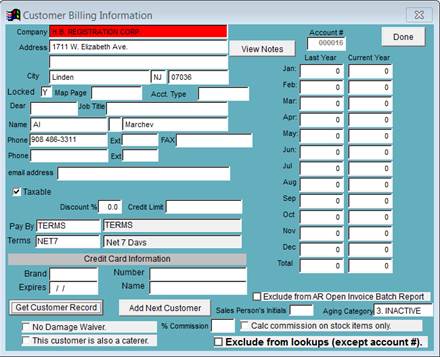
- In AR on the Reports menu
there is an entry for Aging
for Collections by Category. This report will separate the
receivables by category as entered above.†
It will put the categories in alphanumeric order and it will
produce a total for each category.†
I have added Lookup Data values to make sure what I put into the field is consistent. I have added the following descriptions to my Valid Lookup file.
1. Payments
3. Inactive
See instructions for Adding Lookup Data in separate
document.
So I get a report that puts all my normal accounts first with a
total. (They are first because they have a blank Aging Category)†† Then it reports all my payment accounts because
their AGECAT entry starts with 1 and then it reports all my
inactive accounts because those entries start with 3.